# Gum



Gum is a collection of command-line utilities that make your shell scripts a
little more glamorous. It gives you the power of
[Bubbles](https://github.com/charmbracelet/bubbles) and
[Lip Gloss](https://github.com/charmbracelet/lipgloss) without needing to write
any Go code.
```bash
# Prompt users for input
NAME=$(gum input --placeholder "What is your name?")
# Style some text
gum style --foreground 212 --padding "1 4" \
--border double --border-foreground 57 \
"Nice to meet you, $NAME."
# Do some work while spinning
gum spin --title "Taking a nap..." --color 212 -- sleep 5
# Fuzzy find a file or directory
find . -type f | gum filter
```
The following example is running from a [single bash script](./examples/demo.sh).
 ## Installation
Use a package manager:
```bash
# macOS or Linux
brew tap charmbracelet/tap && brew install charmbracelet/tap/gum
# Arch Linux (btw)
pacman -S gum
# Nix
nix-env -iA nixpkgs.gum
# Debian/Ubuntu
echo 'deb [trusted=yes] https://repo.charm.sh/apt/ /' \
| sudo tee /etc/apt/sources.list.d/charm.list
sudo apt update && sudo apt install gum
# Fedora
echo '[charm]
name=Charm
baseurl=https://repo.charm.sh/yum/
enabled=1
gpgcheck=0' | sudo tee /etc/yum.repos.d/charm.repo
sudo yum install gum
```
Or download it:
* [Packages][releases] are available in Debian and RPM formats
* [Binaries][releases] are available for Linux, macOS, and Windows
Or just install it with `go`:
```bash
go install github.com/charmbracelet/gum@latest
```
[releases]: https://github.com/charmbracelet/gum/releases
## Interaction
#### Input
Prompt your users for input with a simple command.
```bash
gum input > answer.text
```
## Installation
Use a package manager:
```bash
# macOS or Linux
brew tap charmbracelet/tap && brew install charmbracelet/tap/gum
# Arch Linux (btw)
pacman -S gum
# Nix
nix-env -iA nixpkgs.gum
# Debian/Ubuntu
echo 'deb [trusted=yes] https://repo.charm.sh/apt/ /' \
| sudo tee /etc/apt/sources.list.d/charm.list
sudo apt update && sudo apt install gum
# Fedora
echo '[charm]
name=Charm
baseurl=https://repo.charm.sh/yum/
enabled=1
gpgcheck=0' | sudo tee /etc/yum.repos.d/charm.repo
sudo yum install gum
```
Or download it:
* [Packages][releases] are available in Debian and RPM formats
* [Binaries][releases] are available for Linux, macOS, and Windows
Or just install it with `go`:
```bash
go install github.com/charmbracelet/gum@latest
```
[releases]: https://github.com/charmbracelet/gum/releases
## Interaction
#### Input
Prompt your users for input with a simple command.
```bash
gum input > answer.text
```
 #### Write
Prompt your users to write some multi-line text.
```bash
gum write > story.text
```
#### Write
Prompt your users to write some multi-line text.
```bash
gum write > story.text
```
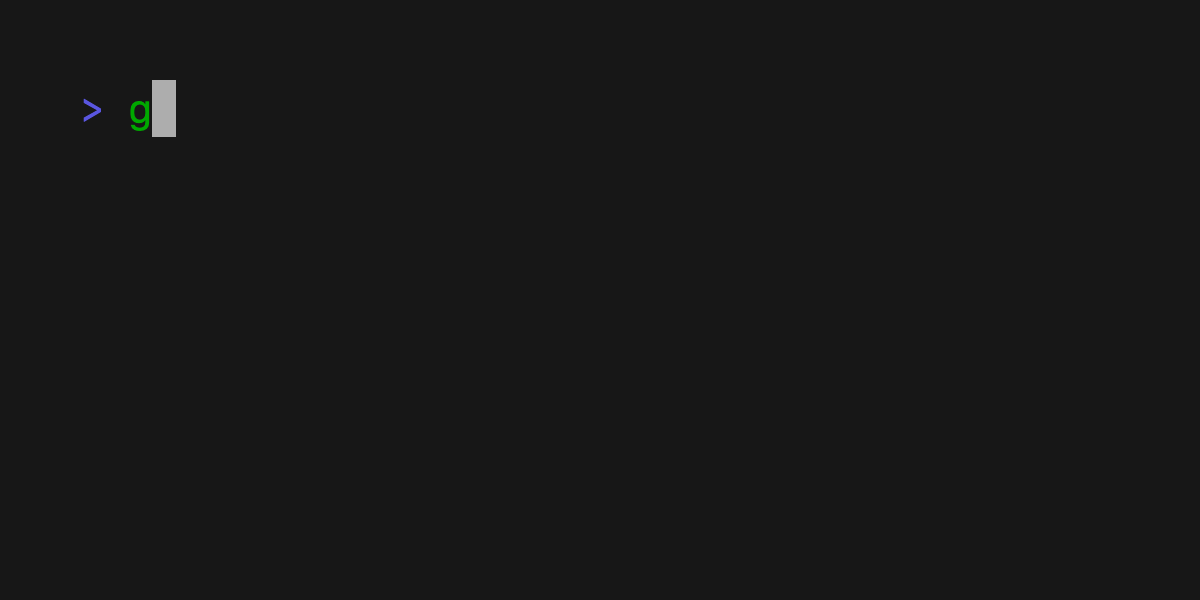 #### Filter
Allow your users to filter through a list of options by fuzzy searching.
```bash
echo Strawberry >> flavors.text
echo Banana >> flavors.text
echo Cherry >> flavors.text
cat flavors.text | gum filter > selection.text
```
#### Filter
Allow your users to filter through a list of options by fuzzy searching.
```bash
echo Strawberry >> flavors.text
echo Banana >> flavors.text
echo Cherry >> flavors.text
cat flavors.text | gum filter > selection.text
```
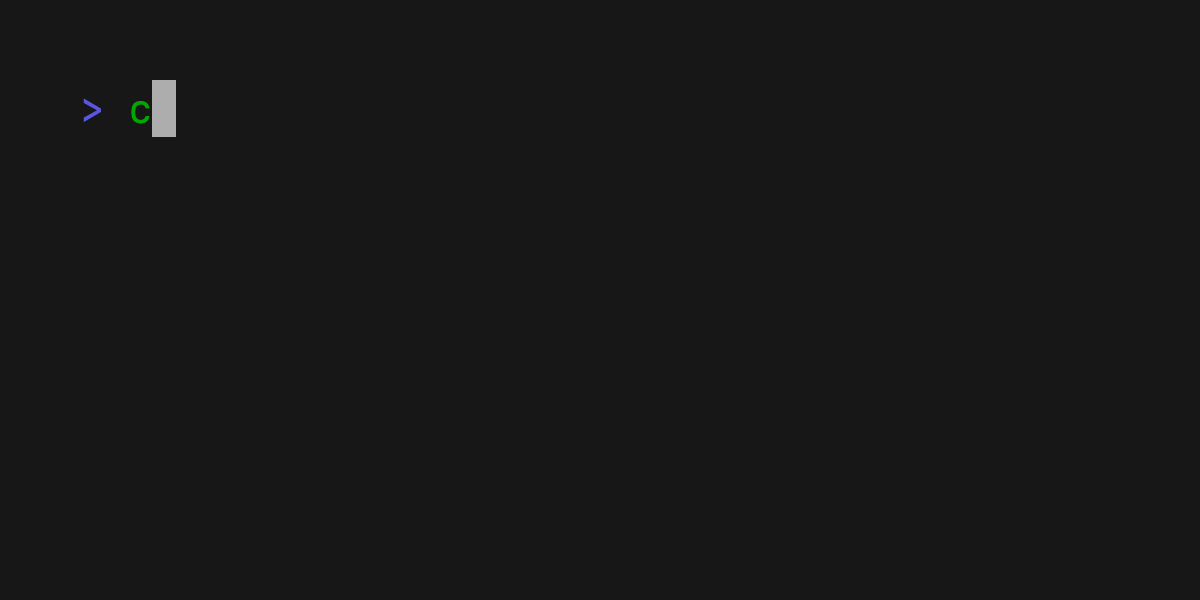 #### Choose
Ask your users to choose an option from a list of choices.
```bash
echo "Pick a card, any card..."
CARD=$(gum choose --height 15 {{A,K,Q,J},{10..2}}" "{♠,♥,♣,♦})
echo "Was your card the $CARD?"
```
#### Choose
Ask your users to choose an option from a list of choices.
```bash
echo "Pick a card, any card..."
CARD=$(gum choose --height 15 {{A,K,Q,J},{10..2}}" "{♠,♥,♣,♦})
echo "Was your card the $CARD?"
```
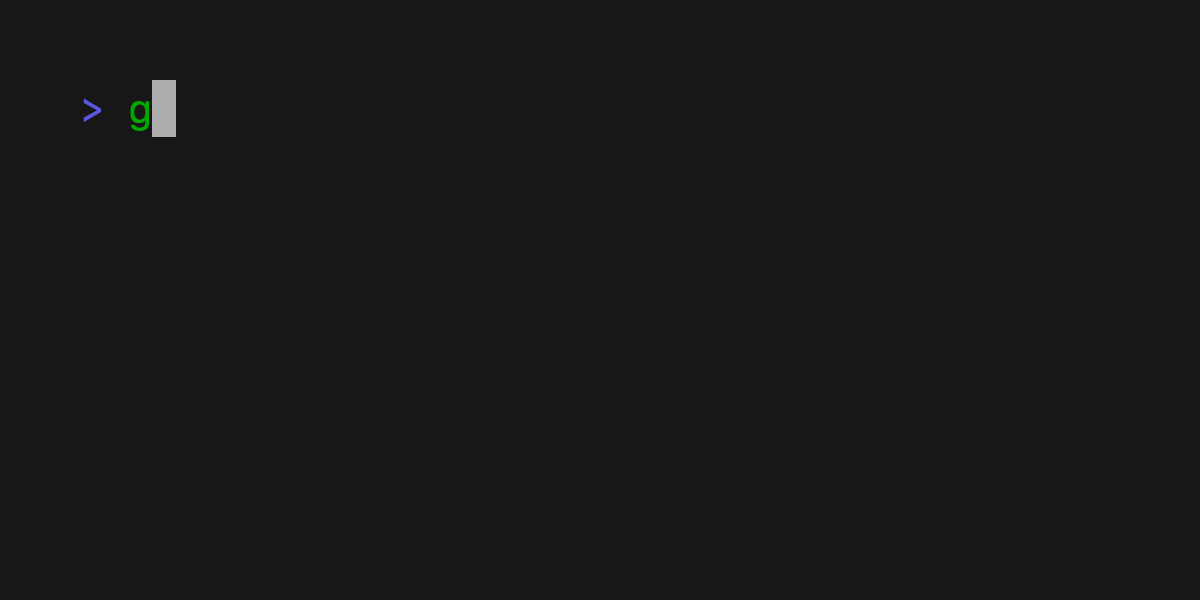 You can also set a limit on the number of items to choose with the `--limit` flag.
```bash
echo "Pick your top 5 songs."
cat songs.txt | gum choose --limit 5
```
Or, allow any number of selections with the `--no-limit` flag.
```bash
echo "What do you need from the grocery store?"
cat foods.txt | gum choose --no-limit
```
#### Progress
Display a progress bar while loading. The following command will display a
progress bar and increment the progress by 10% every 1 second. Thus, taking 10
seconds to complete the progress bar.
```bash
gum progress --increment 0.1 --interval 1s
```
You can also set a limit on the number of items to choose with the `--limit` flag.
```bash
echo "Pick your top 5 songs."
cat songs.txt | gum choose --limit 5
```
Or, allow any number of selections with the `--no-limit` flag.
```bash
echo "What do you need from the grocery store?"
cat foods.txt | gum choose --no-limit
```
#### Progress
Display a progress bar while loading. The following command will display a
progress bar and increment the progress by 10% every 1 second. Thus, taking 10
seconds to complete the progress bar.
```bash
gum progress --increment 0.1 --interval 1s
```
 #### Spinners
Display a spinner while taking some running action. We specify the command to
run while showing the spinner, the spinner will automatically stop after the
command exits.
```bash
gum spin --spinner dot --title "Buying Bubble Gum..." -- sleep 5
```
#### Spinners
Display a spinner while taking some running action. We specify the command to
run while showing the spinner, the spinner will automatically stop after the
command exits.
```bash
gum spin --spinner dot --title "Buying Bubble Gum..." -- sleep 5
```
 ## Styling and Layout
#### Style
Pretty print any string with any layout with one command.
```bash
gum style \
--foreground 212 --border-foreground 212 --border double \
--align center --width 50 --margin "1 2" --padding "2 4" \
'Bubble Gum (1¢)' 'So sweet and so fresh!'
```
## Styling and Layout
#### Style
Pretty print any string with any layout with one command.
```bash
gum style \
--foreground 212 --border-foreground 212 --border double \
--align center --width 50 --margin "1 2" --padding "2 4" \
'Bubble Gum (1¢)' 'So sweet and so fresh!'
```
 #### Join
Combine text vertically or horizontally with a single command, use this command
with `gum style` to build layouts and pretty output.
Note: It's important to wrap the output of `gum style` in quotes to ensure new
lines (`\n`) are part of a single argument passed to the `join` command.
```bash
I=$(gum style --padding "1 5" --border double --border-foreground 212 "I")
LOVE=$(gum style --padding "1 4" --border double --border-foreground 57 "LOVE")
BUBBLE=$(gum style --padding "1 8" --border double --border-foreground 255 "Bubble")
GUM=$(gum style --padding "1 5" --border double --border-foreground 240 "Gum")
I_LOVE=$(gum join "$I" "$LOVE")
BUBBLE_GUM=$(gum join "$BUBBLE" "$GUM")
gum join --align center --vertical "$I_LOVE" "$BUBBLE_GUM"
```
#### Join
Combine text vertically or horizontally with a single command, use this command
with `gum style` to build layouts and pretty output.
Note: It's important to wrap the output of `gum style` in quotes to ensure new
lines (`\n`) are part of a single argument passed to the `join` command.
```bash
I=$(gum style --padding "1 5" --border double --border-foreground 212 "I")
LOVE=$(gum style --padding "1 4" --border double --border-foreground 57 "LOVE")
BUBBLE=$(gum style --padding "1 8" --border double --border-foreground 255 "Bubble")
GUM=$(gum style --padding "1 5" --border double --border-foreground 240 "Gum")
I_LOVE=$(gum join "$I" "$LOVE")
BUBBLE_GUM=$(gum join "$BUBBLE" "$GUM")
gum join --align center --vertical "$I_LOVE" "$BUBBLE_GUM"
```
 #### Format
Format allows you to take some text and stylize it. `gum format` can parse
markdown, code, template strings, and emoji strings.
For example, we can output a markdown list with the following command:
```bash
gum format -- "# Gum Formats" "- Markdown" "- Code" "- Template" "- Emoji"
echo "# Gum Formats\n- Markdown\n- Code\n- Template\n- Emoji" | gum format
```
#### Format
Format allows you to take some text and stylize it. `gum format` can parse
markdown, code, template strings, and emoji strings.
For example, we can output a markdown list with the following command:
```bash
gum format -- "# Gum Formats" "- Markdown" "- Code" "- Template" "- Emoji"
echo "# Gum Formats\n- Markdown\n- Code\n- Template\n- Emoji" | gum format
```
 Apply syntax highlighting to code with `gum format -t code`:
```bash
cat main.go | gum format -t code
```
Apply syntax highlighting to code with `gum format -t code`:
```bash
cat main.go | gum format -t code
```
 Render a template string with `gum format -t template`:
```bash
echo '{{ Bold "Tasty" }} {{ Italic "Bubble" }} {{ Color "99" "0" " Gum " }}' \
| gum format -t template
```
Render a template string with `gum format -t template`:
```bash
echo '{{ Bold "Tasty" }} {{ Italic "Bubble" }} {{ Color "99" "0" " Gum " }}' \
| gum format -t template
```
 Render some emojis with `:emoji:` syntax with `gum format -t emoji`.
```bash
echo 'I :heart: Bubble Gum :candy:' | gum format -t emoji
```
Render some emojis with `:emoji:` syntax with `gum format -t emoji`.
```bash
echo 'I :heart: Bubble Gum :candy:' | gum format -t emoji
```
 ## Examples
See the [examples](./examples/) directory for more real world use cases.
How to use `gum` in your daily workflows:
#### Write a commit message
Prompt for user input to write git commit messages with a short summary and
longer details with `gum input` and `gum write`.
Bonus points if you use `gum filter` with the [Conventional Commits
Specification](https://www.conventionalcommits.org/en/v1.0.0/#summary) as a
prefix for your commit message.
```bash
git commit -m "$(gum input --width 50 --placeholder "Summary of changes")" \
-m "$(gum write --width 80 --placeholder "Details of changes")"
```
## Examples
See the [examples](./examples/) directory for more real world use cases.
How to use `gum` in your daily workflows:
#### Write a commit message
Prompt for user input to write git commit messages with a short summary and
longer details with `gum input` and `gum write`.
Bonus points if you use `gum filter` with the [Conventional Commits
Specification](https://www.conventionalcommits.org/en/v1.0.0/#summary) as a
prefix for your commit message.
```bash
git commit -m "$(gum input --width 50 --placeholder "Summary of changes")" \
-m "$(gum write --width 80 --placeholder "Details of changes")"
```
 #### Open files in your `$EDITOR`
By default `gum filter` will display a list of all files (searched recursively)
through your current directory, it has some sensible ignored defaults (`.git`,
`node_modules`). You can use this to pick a file and open it in your `$EDITOR`.
```bash
$EDITOR $(gum filter)
```
#### Connect to a TMUX session
Pick from a running `TMUX` session and attach to it if not inside `TMUX` or
switch your client to the session if already attached to a session.
```bash
SESSION=$(tmux list-sessions -F \#S | gum filter --placeholder "Pick session...")
tmux switch-client -t $SESSION || tmux attach -t $SESSION
```
#### Open files in your `$EDITOR`
By default `gum filter` will display a list of all files (searched recursively)
through your current directory, it has some sensible ignored defaults (`.git`,
`node_modules`). You can use this to pick a file and open it in your `$EDITOR`.
```bash
$EDITOR $(gum filter)
```
#### Connect to a TMUX session
Pick from a running `TMUX` session and attach to it if not inside `TMUX` or
switch your client to the session if already attached to a session.
```bash
SESSION=$(tmux list-sessions -F \#S | gum filter --placeholder "Pick session...")
tmux switch-client -t $SESSION || tmux attach -t $SESSION
```
 #### Pick commit hash from history
Filter through your git history searching for commit messages and copy the
commit hash of the selected commit.
```bash
git log --oneline | gum filter | cut -d' ' -f1 # | copy
```
#### Pick commit hash from history
Filter through your git history searching for commit messages and copy the
commit hash of the selected commit.
```bash
git log --oneline | gum filter | cut -d' ' -f1 # | copy
```
 #### Choose packages to uninstall
List all packages installed by your package manager (we'll use `brew`) and
choose which packages to uninstall.
```bash
brew list | gum choose --no-limit | xargs brew uninstall
```
## Feedback
We’d love to hear your thoughts on this project. Feel free to drop us a note!
* [Twitter](https://twitter.com/charmcli)
* [The Fediverse](https://mastodon.technology/@charm)
* [Slack](https://charm.sh/slack)
## License
[MIT](https://github.com/charmbracelet/gum/raw/main/LICENSE)
Part of [Charm](https://charm.sh).
#### Choose packages to uninstall
List all packages installed by your package manager (we'll use `brew`) and
choose which packages to uninstall.
```bash
brew list | gum choose --no-limit | xargs brew uninstall
```
## Feedback
We’d love to hear your thoughts on this project. Feel free to drop us a note!
* [Twitter](https://twitter.com/charmcli)
* [The Fediverse](https://mastodon.technology/@charm)
* [Slack](https://charm.sh/slack)
## License
[MIT](https://github.com/charmbracelet/gum/raw/main/LICENSE)
Part of [Charm](https://charm.sh).
 Charm热爱开源 • Charm loves open source
Charm热爱开源 • Charm loves open source

 ## Installation
Use a package manager:
```bash
# macOS or Linux
brew tap charmbracelet/tap && brew install charmbracelet/tap/gum
# Arch Linux (btw)
pacman -S gum
# Nix
nix-env -iA nixpkgs.gum
# Debian/Ubuntu
echo 'deb [trusted=yes] https://repo.charm.sh/apt/ /' \
| sudo tee /etc/apt/sources.list.d/charm.list
sudo apt update && sudo apt install gum
# Fedora
echo '[charm]
name=Charm
baseurl=https://repo.charm.sh/yum/
enabled=1
gpgcheck=0' | sudo tee /etc/yum.repos.d/charm.repo
sudo yum install gum
```
Or download it:
* [Packages][releases] are available in Debian and RPM formats
* [Binaries][releases] are available for Linux, macOS, and Windows
Or just install it with `go`:
```bash
go install github.com/charmbracelet/gum@latest
```
[releases]: https://github.com/charmbracelet/gum/releases
## Interaction
#### Input
Prompt your users for input with a simple command.
```bash
gum input > answer.text
```
## Installation
Use a package manager:
```bash
# macOS or Linux
brew tap charmbracelet/tap && brew install charmbracelet/tap/gum
# Arch Linux (btw)
pacman -S gum
# Nix
nix-env -iA nixpkgs.gum
# Debian/Ubuntu
echo 'deb [trusted=yes] https://repo.charm.sh/apt/ /' \
| sudo tee /etc/apt/sources.list.d/charm.list
sudo apt update && sudo apt install gum
# Fedora
echo '[charm]
name=Charm
baseurl=https://repo.charm.sh/yum/
enabled=1
gpgcheck=0' | sudo tee /etc/yum.repos.d/charm.repo
sudo yum install gum
```
Or download it:
* [Packages][releases] are available in Debian and RPM formats
* [Binaries][releases] are available for Linux, macOS, and Windows
Or just install it with `go`:
```bash
go install github.com/charmbracelet/gum@latest
```
[releases]: https://github.com/charmbracelet/gum/releases
## Interaction
#### Input
Prompt your users for input with a simple command.
```bash
gum input > answer.text
```
 #### Write
Prompt your users to write some multi-line text.
```bash
gum write > story.text
```
#### Write
Prompt your users to write some multi-line text.
```bash
gum write > story.text
```
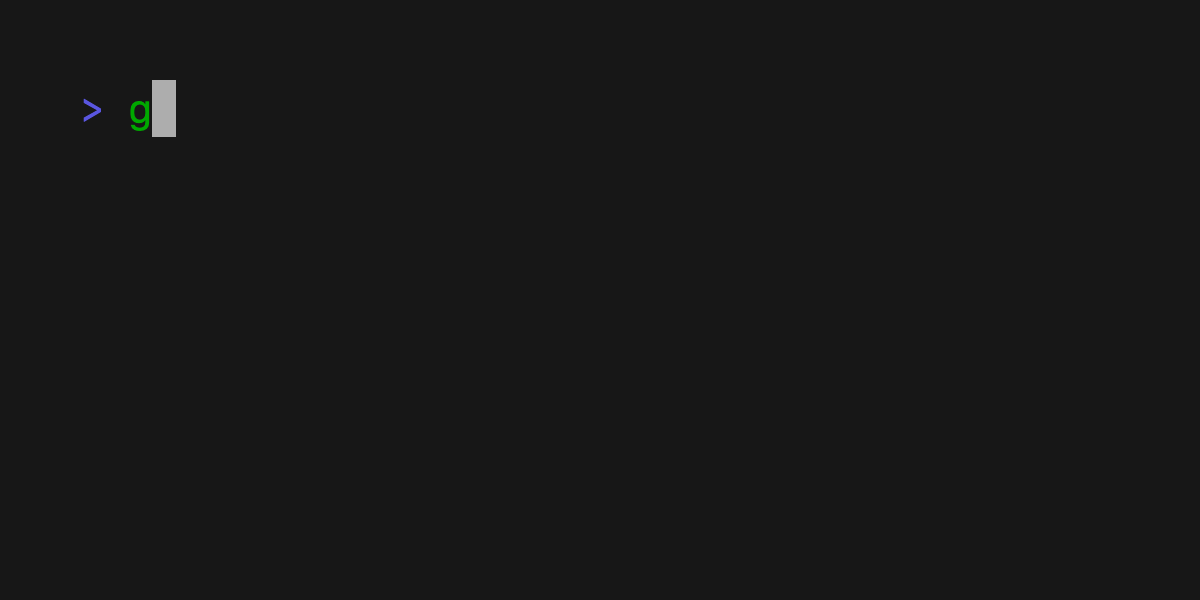 #### Filter
Allow your users to filter through a list of options by fuzzy searching.
```bash
echo Strawberry >> flavors.text
echo Banana >> flavors.text
echo Cherry >> flavors.text
cat flavors.text | gum filter > selection.text
```
#### Filter
Allow your users to filter through a list of options by fuzzy searching.
```bash
echo Strawberry >> flavors.text
echo Banana >> flavors.text
echo Cherry >> flavors.text
cat flavors.text | gum filter > selection.text
```
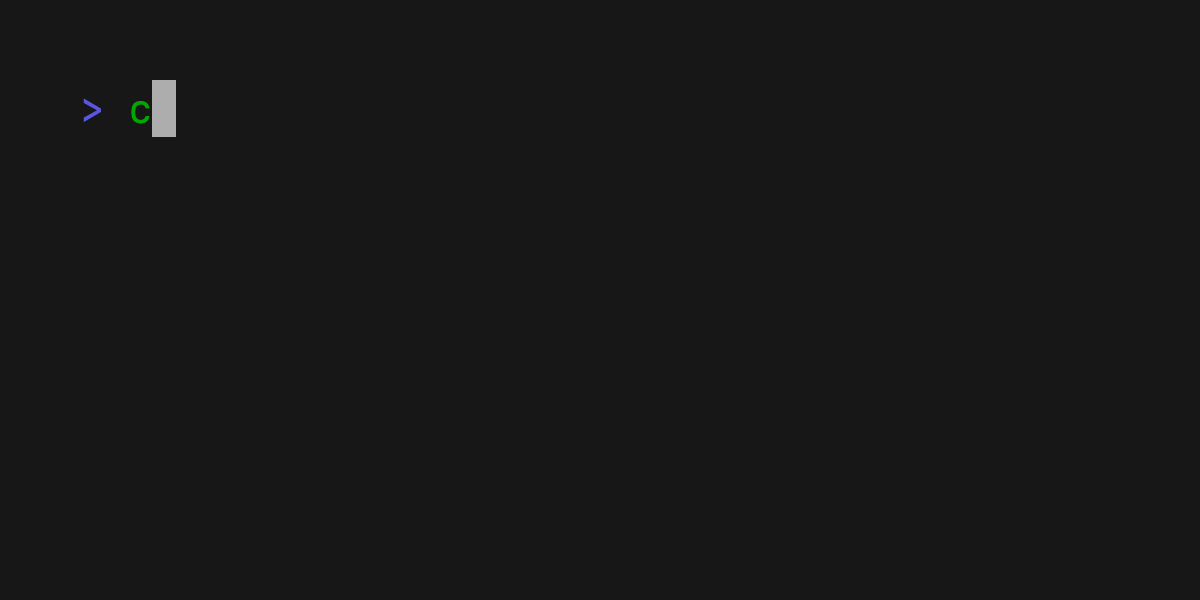 #### Choose
Ask your users to choose an option from a list of choices.
```bash
echo "Pick a card, any card..."
CARD=$(gum choose --height 15 {{A,K,Q,J},{10..2}}" "{♠,♥,♣,♦})
echo "Was your card the $CARD?"
```
#### Choose
Ask your users to choose an option from a list of choices.
```bash
echo "Pick a card, any card..."
CARD=$(gum choose --height 15 {{A,K,Q,J},{10..2}}" "{♠,♥,♣,♦})
echo "Was your card the $CARD?"
```
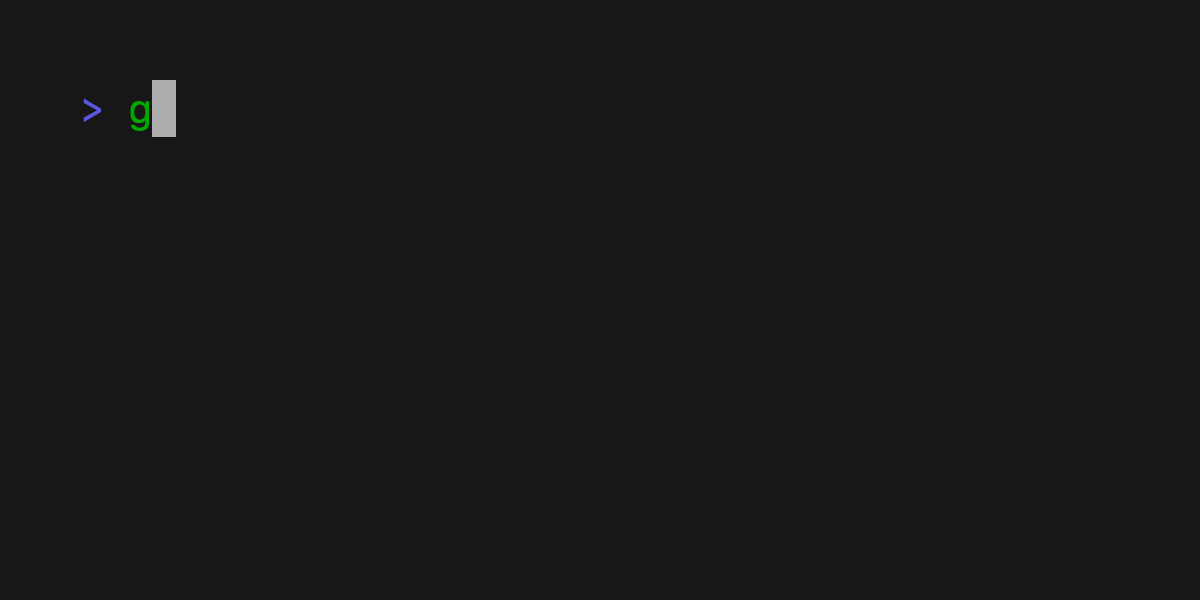 You can also set a limit on the number of items to choose with the `--limit` flag.
```bash
echo "Pick your top 5 songs."
cat songs.txt | gum choose --limit 5
```
Or, allow any number of selections with the `--no-limit` flag.
```bash
echo "What do you need from the grocery store?"
cat foods.txt | gum choose --no-limit
```
#### Progress
Display a progress bar while loading. The following command will display a
progress bar and increment the progress by 10% every 1 second. Thus, taking 10
seconds to complete the progress bar.
```bash
gum progress --increment 0.1 --interval 1s
```
You can also set a limit on the number of items to choose with the `--limit` flag.
```bash
echo "Pick your top 5 songs."
cat songs.txt | gum choose --limit 5
```
Or, allow any number of selections with the `--no-limit` flag.
```bash
echo "What do you need from the grocery store?"
cat foods.txt | gum choose --no-limit
```
#### Progress
Display a progress bar while loading. The following command will display a
progress bar and increment the progress by 10% every 1 second. Thus, taking 10
seconds to complete the progress bar.
```bash
gum progress --increment 0.1 --interval 1s
```
 #### Spinners
Display a spinner while taking some running action. We specify the command to
run while showing the spinner, the spinner will automatically stop after the
command exits.
```bash
gum spin --spinner dot --title "Buying Bubble Gum..." -- sleep 5
```
#### Spinners
Display a spinner while taking some running action. We specify the command to
run while showing the spinner, the spinner will automatically stop after the
command exits.
```bash
gum spin --spinner dot --title "Buying Bubble Gum..." -- sleep 5
```
 ## Styling and Layout
#### Style
Pretty print any string with any layout with one command.
```bash
gum style \
--foreground 212 --border-foreground 212 --border double \
--align center --width 50 --margin "1 2" --padding "2 4" \
'Bubble Gum (1¢)' 'So sweet and so fresh!'
```
## Styling and Layout
#### Style
Pretty print any string with any layout with one command.
```bash
gum style \
--foreground 212 --border-foreground 212 --border double \
--align center --width 50 --margin "1 2" --padding "2 4" \
'Bubble Gum (1¢)' 'So sweet and so fresh!'
```
 #### Join
Combine text vertically or horizontally with a single command, use this command
with `gum style` to build layouts and pretty output.
Note: It's important to wrap the output of `gum style` in quotes to ensure new
lines (`\n`) are part of a single argument passed to the `join` command.
```bash
I=$(gum style --padding "1 5" --border double --border-foreground 212 "I")
LOVE=$(gum style --padding "1 4" --border double --border-foreground 57 "LOVE")
BUBBLE=$(gum style --padding "1 8" --border double --border-foreground 255 "Bubble")
GUM=$(gum style --padding "1 5" --border double --border-foreground 240 "Gum")
I_LOVE=$(gum join "$I" "$LOVE")
BUBBLE_GUM=$(gum join "$BUBBLE" "$GUM")
gum join --align center --vertical "$I_LOVE" "$BUBBLE_GUM"
```
#### Join
Combine text vertically or horizontally with a single command, use this command
with `gum style` to build layouts and pretty output.
Note: It's important to wrap the output of `gum style` in quotes to ensure new
lines (`\n`) are part of a single argument passed to the `join` command.
```bash
I=$(gum style --padding "1 5" --border double --border-foreground 212 "I")
LOVE=$(gum style --padding "1 4" --border double --border-foreground 57 "LOVE")
BUBBLE=$(gum style --padding "1 8" --border double --border-foreground 255 "Bubble")
GUM=$(gum style --padding "1 5" --border double --border-foreground 240 "Gum")
I_LOVE=$(gum join "$I" "$LOVE")
BUBBLE_GUM=$(gum join "$BUBBLE" "$GUM")
gum join --align center --vertical "$I_LOVE" "$BUBBLE_GUM"
```
 #### Format
Format allows you to take some text and stylize it. `gum format` can parse
markdown, code, template strings, and emoji strings.
For example, we can output a markdown list with the following command:
```bash
gum format -- "# Gum Formats" "- Markdown" "- Code" "- Template" "- Emoji"
echo "# Gum Formats\n- Markdown\n- Code\n- Template\n- Emoji" | gum format
```
#### Format
Format allows you to take some text and stylize it. `gum format` can parse
markdown, code, template strings, and emoji strings.
For example, we can output a markdown list with the following command:
```bash
gum format -- "# Gum Formats" "- Markdown" "- Code" "- Template" "- Emoji"
echo "# Gum Formats\n- Markdown\n- Code\n- Template\n- Emoji" | gum format
```
 Apply syntax highlighting to code with `gum format -t code`:
```bash
cat main.go | gum format -t code
```
Apply syntax highlighting to code with `gum format -t code`:
```bash
cat main.go | gum format -t code
```
 Render a template string with `gum format -t template`:
```bash
echo '{{ Bold "Tasty" }} {{ Italic "Bubble" }} {{ Color "99" "0" " Gum " }}' \
| gum format -t template
```
Render a template string with `gum format -t template`:
```bash
echo '{{ Bold "Tasty" }} {{ Italic "Bubble" }} {{ Color "99" "0" " Gum " }}' \
| gum format -t template
```
 Render some emojis with `:emoji:` syntax with `gum format -t emoji`.
```bash
echo 'I :heart: Bubble Gum :candy:' | gum format -t emoji
```
Render some emojis with `:emoji:` syntax with `gum format -t emoji`.
```bash
echo 'I :heart: Bubble Gum :candy:' | gum format -t emoji
```
 ## Examples
See the [examples](./examples/) directory for more real world use cases.
How to use `gum` in your daily workflows:
#### Write a commit message
Prompt for user input to write git commit messages with a short summary and
longer details with `gum input` and `gum write`.
Bonus points if you use `gum filter` with the [Conventional Commits
Specification](https://www.conventionalcommits.org/en/v1.0.0/#summary) as a
prefix for your commit message.
```bash
git commit -m "$(gum input --width 50 --placeholder "Summary of changes")" \
-m "$(gum write --width 80 --placeholder "Details of changes")"
```
## Examples
See the [examples](./examples/) directory for more real world use cases.
How to use `gum` in your daily workflows:
#### Write a commit message
Prompt for user input to write git commit messages with a short summary and
longer details with `gum input` and `gum write`.
Bonus points if you use `gum filter` with the [Conventional Commits
Specification](https://www.conventionalcommits.org/en/v1.0.0/#summary) as a
prefix for your commit message.
```bash
git commit -m "$(gum input --width 50 --placeholder "Summary of changes")" \
-m "$(gum write --width 80 --placeholder "Details of changes")"
```
 #### Open files in your `$EDITOR`
By default `gum filter` will display a list of all files (searched recursively)
through your current directory, it has some sensible ignored defaults (`.git`,
`node_modules`). You can use this to pick a file and open it in your `$EDITOR`.
```bash
$EDITOR $(gum filter)
```
#### Connect to a TMUX session
Pick from a running `TMUX` session and attach to it if not inside `TMUX` or
switch your client to the session if already attached to a session.
```bash
SESSION=$(tmux list-sessions -F \#S | gum filter --placeholder "Pick session...")
tmux switch-client -t $SESSION || tmux attach -t $SESSION
```
#### Open files in your `$EDITOR`
By default `gum filter` will display a list of all files (searched recursively)
through your current directory, it has some sensible ignored defaults (`.git`,
`node_modules`). You can use this to pick a file and open it in your `$EDITOR`.
```bash
$EDITOR $(gum filter)
```
#### Connect to a TMUX session
Pick from a running `TMUX` session and attach to it if not inside `TMUX` or
switch your client to the session if already attached to a session.
```bash
SESSION=$(tmux list-sessions -F \#S | gum filter --placeholder "Pick session...")
tmux switch-client -t $SESSION || tmux attach -t $SESSION
```
 #### Pick commit hash from history
Filter through your git history searching for commit messages and copy the
commit hash of the selected commit.
```bash
git log --oneline | gum filter | cut -d' ' -f1 # | copy
```
#### Pick commit hash from history
Filter through your git history searching for commit messages and copy the
commit hash of the selected commit.
```bash
git log --oneline | gum filter | cut -d' ' -f1 # | copy
```
 #### Choose packages to uninstall
List all packages installed by your package manager (we'll use `brew`) and
choose which packages to uninstall.
```bash
brew list | gum choose --no-limit | xargs brew uninstall
```
## Feedback
We’d love to hear your thoughts on this project. Feel free to drop us a note!
* [Twitter](https://twitter.com/charmcli)
* [The Fediverse](https://mastodon.technology/@charm)
* [Slack](https://charm.sh/slack)
## License
[MIT](https://github.com/charmbracelet/gum/raw/main/LICENSE)
Part of [Charm](https://charm.sh).
#### Choose packages to uninstall
List all packages installed by your package manager (we'll use `brew`) and
choose which packages to uninstall.
```bash
brew list | gum choose --no-limit | xargs brew uninstall
```
## Feedback
We’d love to hear your thoughts on this project. Feel free to drop us a note!
* [Twitter](https://twitter.com/charmcli)
* [The Fediverse](https://mastodon.technology/@charm)
* [Slack](https://charm.sh/slack)
## License
[MIT](https://github.com/charmbracelet/gum/raw/main/LICENSE)
Part of [Charm](https://charm.sh).
 Charm热爱开源 • Charm loves open source
Charm热爱开源 • Charm loves open source