mirror of
https://github.com/ngoduykhanh/wireguard-ui
synced 2024-05-19 14:06:37 +02:00
212 lines
7.8 KiB
Markdown
212 lines
7.8 KiB
Markdown

|
|
|
|
# wireguard-ui
|
|
|
|
A web user interface to manage your WireGuard setup.
|
|
|
|
## Features
|
|
- Friendly UI
|
|
- Authentication
|
|
- Manage extra client's information (name, email, etc)
|
|
- Retrieve configs using QR code / file
|
|
|
|
## Run WireGuard-UI
|
|
|
|
Default username and password are `admin`.
|
|
|
|
### Using binary file
|
|
|
|
Download the binary file from the release and run it with command:
|
|
|
|
```
|
|
./wireguard-ui
|
|
```
|
|
|
|
### Using docker compose
|
|
|
|
You can take a look at this example of [docker-compose.yml](https://github.com/ngoduykhanh/wireguard-ui/blob/master/docker-compose.yaml). Please adjust volume mount points to work with your setup. Then run it like below:
|
|
|
|
```
|
|
docker-compose up
|
|
```
|
|
|
|
Note:
|
|
|
|
- There is a Status option that needs docker to be able to access the network of the host in order to read the
|
|
wireguard interface stats. See the `cap_add` and `network_mode` options on the docker-compose.yaml
|
|
- Because the `network_mode` is set to `host`, we don't need to specify the exposed ports. The app will listen on port `5000` by default.
|
|
|
|
|
|
## Environment Variables
|
|
|
|
| Variable | Description |
|
|
|-----------------------------|-----------------------------------------------------------------------------------------------------------------|
|
|
| `SESSION_SECRET` | Used to encrypt the session cookies. Set this to a random value. |
|
|
| `WGUI_USERNAME` | The username for the login page. (default `admin`) |
|
|
| `WGUI_PASSWORD` | The password for the user on the login page. (default `admin`) |
|
|
| `WGUI_ENDPOINT_ADDRESS` | The default endpoint address used in global settings. (default is your public IP address) |
|
|
| `WGUI_DNS` | The default DNS servers (comma-separated-list) used in the global settings. (default `1.1.1.1`) |
|
|
| `WGUI_MTU` | The default MTU used in global settings. (default `1450`) |
|
|
| `WGUI_PERSISTENT_KEEPALIVE` | The default persistent keepalive for WireGuard in global settings. (default `15`) |
|
|
| `WGUI_FORWARD_MARK` | The default WireGuard forward mark. (default `0xca6c`) |
|
|
| `WGUI_CONFIG_FILE_PATH` | The default WireGuard config file path used in global settings. (default `/etc/wireguard/wg0.conf`) |
|
|
| `BASE_PATH` | Set this variable if you run wireguard-ui under a subpath of your reverse proxy virtual host (e.g. /wireguard)) |
|
|
|
|
### Defaults for server configuration
|
|
|
|
These environment variables are used to control the default server settings used when initializing the database.
|
|
|
|
| Variable | Description |
|
|
|-----------------------------------|--------------------------------------------------------------------------------------------------------------------------|
|
|
| `WGUI_SERVER_INTERFACE_ADDRESSES` | The default interface addresses (comma-separated-list) for the WireGuard server configuration. (default `10.252.1.0/24`) |
|
|
| `WGUI_SERVER_LISTEN_PORT` | The default server listen port. (default `51820`) |
|
|
| `WGUI_SERVER_POST_UP_SCRIPT` | The default server post-up script. |
|
|
| `WGUI_SERVER_POST_DOWN_SCRIPT` | The default server post-down script. |
|
|
|
|
### Defaults for new clients
|
|
|
|
These environment variables are used to set the defaults used in `New Client` dialog.
|
|
|
|
| Variable | Description |
|
|
|---------------------------------------------|------------------------------------------------------------------------------------------------------------------|
|
|
| `WGUI_DEFAULT_CLIENT_ALLOWED_IPS` | Comma-separated-list of CIDRs for the `Allowed IPs` field. (default `0.0.0.0/0`) |
|
|
| `WGUI_DEFAULT_CLIENT_EXTRA_ALLOWED_IPS` | Comma-separated-list of CIDRs for the `Extra Allowed IPs` field. (default empty) |
|
|
| `WGUI_DEFAULT_CLIENT_USE_SERVER_DNS` | Boolean value [`0`, `f`, `F`, `false`, `False`, `FALSE`, `1`, `t`, `T`, `true`, `True`, `TRUE`] (default `true`) |
|
|
| `WGUI_DEFAULT_CLIENT_ENABLE_AFTER_CREATION` | Boolean value [`0`, `f`, `F`, `false`, `False`, `FALSE`, `1`, `t`, `T`, `true`, `True`, `TRUE`] (default `true`) |
|
|
|
|
### Email configuration
|
|
|
|
To use custom `wg.conf` template set the `WG_CONF_TEMPLATE` environment variable to a path to such file. Make sure `wireguard-ui` will be able to work with it - use [default template](templates/wg.conf) for reference.
|
|
|
|
In order to sent the wireguard configuration to clients via email, set the following environment variables:
|
|
|
|
- using SendGrid API
|
|
|
|
```
|
|
SENDGRID_API_KEY: Your sendgrid api key
|
|
EMAIL_FROM_ADDRESS: the email address you registered on sendgrid
|
|
EMAIL_FROM_NAME: the sender's email address
|
|
```
|
|
|
|
- using SMTP
|
|
|
|
```
|
|
SMTP_HOSTNAME: The SMTP ip address or hostname
|
|
SMTP_PORT: the SMTP port
|
|
SMTP_USERNAME: the SMTP username to authenticate
|
|
SMTP_PASSWORD: the SMTP user password
|
|
SMTP_AUTH_TYPE: the authentication type. Possible values: PLAIN, LOGIN, NONE
|
|
EMAIL_FROM_ADDRESS: the sender's email address
|
|
EMAIL_FROM_NAME: the sender's name
|
|
```
|
|
|
|
## Auto restart WireGuard daemon
|
|
WireGuard-UI only takes care of configuration generation. You can use systemd to watch for the changes and restart the service. Following is an example:
|
|
|
|
### systemd
|
|
|
|
Create /etc/systemd/system/wgui.service
|
|
|
|
```
|
|
[Unit]
|
|
Description=Restart WireGuard
|
|
After=network.target
|
|
|
|
[Service]
|
|
Type=oneshot
|
|
ExecStart=/usr/bin/systemctl restart wg-quick@wg0.service
|
|
|
|
[Install]
|
|
RequiredBy=wgui.path
|
|
```
|
|
|
|
Create /etc/systemd/system/wgui.path
|
|
|
|
```
|
|
[Unit]
|
|
Description=Watch /etc/wireguard/wg0.conf for changes
|
|
|
|
[Path]
|
|
PathModified=/etc/wireguard/wg0.conf
|
|
|
|
[Install]
|
|
WantedBy=multi-user.target
|
|
```
|
|
|
|
Apply it
|
|
|
|
```
|
|
systemctl enable wgui.{path,service}
|
|
systemctl start wgui.{path,service}
|
|
```
|
|
|
|
### openrc
|
|
|
|
Create and `chmod +x` /usr/local/bin/wgui
|
|
```
|
|
#!/bin/sh
|
|
wg-quick down wg0
|
|
wg-quick up wg0
|
|
```
|
|
|
|
Create and `chmod +x` /etc/init.d/wgui
|
|
```
|
|
#!/sbin/openrc-run
|
|
|
|
command=/sbin/inotifyd
|
|
command_args="/usr/local/bin/wgui /etc/wireguard/wg0.conf:w"
|
|
pidfile=/run/${RC_SVCNAME}.pid
|
|
command_background=yes
|
|
```
|
|
|
|
Apply it
|
|
|
|
```
|
|
rc-service wgui start
|
|
rc-update add wgui default
|
|
```
|
|
|
|
## Build
|
|
|
|
### Build docker image
|
|
|
|
Go to the project root directory and run the following command:
|
|
|
|
```
|
|
docker build -t wireguard-ui .
|
|
```
|
|
|
|
### Build binary file
|
|
|
|
Prepare the assets directory
|
|
|
|
```
|
|
./prepare_assets.sh
|
|
```
|
|
|
|
Then you can embed resources by generating Go source code
|
|
|
|
```
|
|
rice embed-go
|
|
go build -o wireguard-ui
|
|
```
|
|
|
|
Or, append resources to executable as zip file
|
|
|
|
```
|
|
go build -o wireguard-ui
|
|
rice append --exec wireguard-ui
|
|
```
|
|
|
|
## Screenshot
|
|
|
|
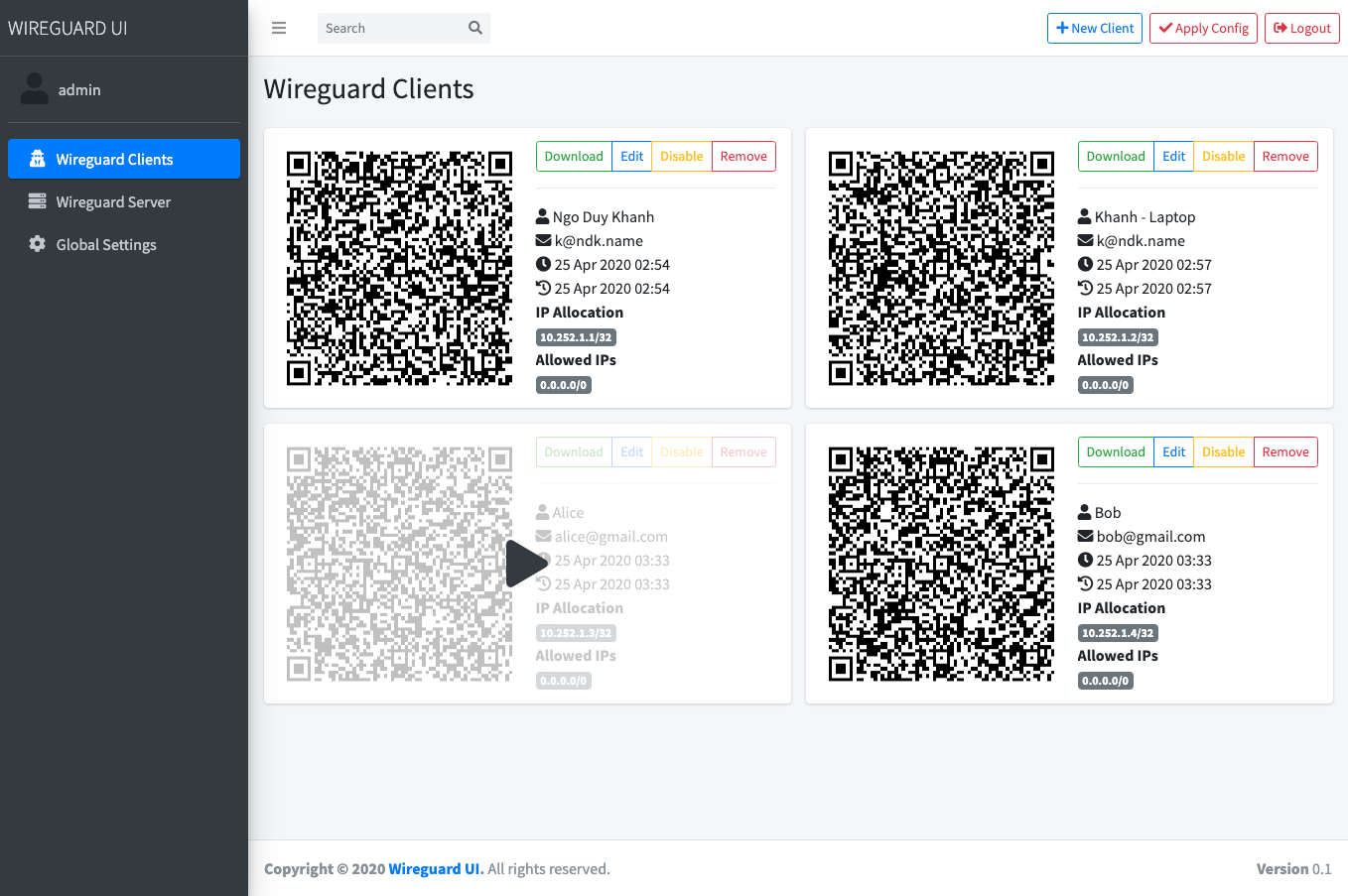
|
|
|
|
## License
|
|
MIT. See [LICENSE](https://github.com/ngoduykhanh/wireguard-ui/blob/master/LICENSE).
|
|
|
|
## Support
|
|
If you like the project and want to support it, you can *buy me a coffee* ☕
|
|
|
|
<a href="https://www.buymeacoffee.com/khanhngo" target="_blank"><img src="https://cdn.buymeacoffee.com/buttons/default-orange.png" alt="Buy Me A Coffee" height="41" width="174"></a>
|